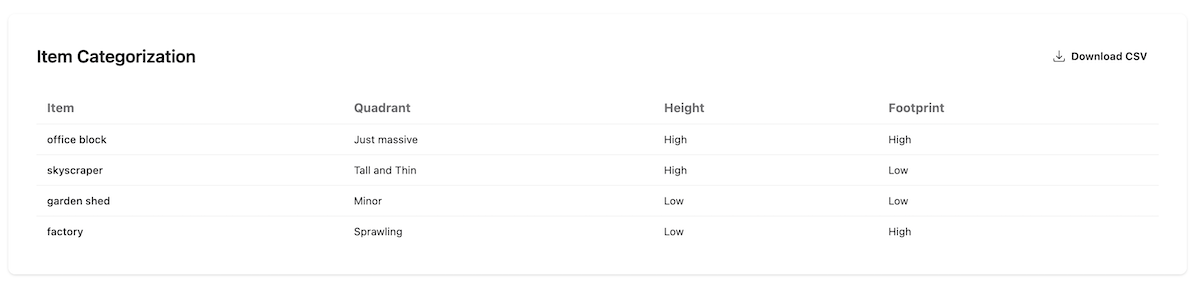Using quadrants for prioritisation
Matrices provide powerful visual frameworks to help you categorise, prioritise, and make informed decisions. There are many variations of these, all of which map your ideas (projects, tasks, risks) onto a 2 x 2 grid using 2 criteria.
This is a common pattern used across strategy, product management and in futures studies, so I’ve added an online version to my Foresight Tools.
Grid types
The tool supports three pre-defined grid types and an option to define your own axes and criteria.
Eisenhower
Prioritise tasks by urgency and importance. This classic framework helps you distinguish between tasks that need immediate attention, those to schedule, delegate, or even eliminate, ensuring your efforts align with your most critical goals.
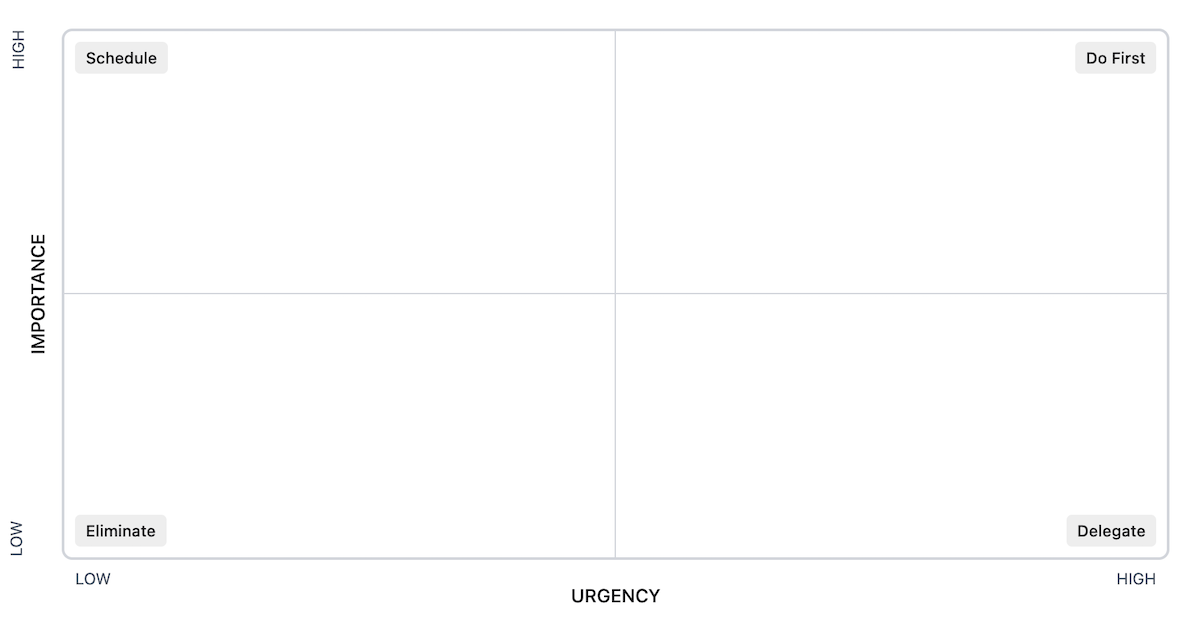
Impact / Effort
Optimise your workload by weighing potential impact against the effort required. This matrix helps you identify quick wins (high impact, low effort), major projects (high impact, high effort), and avoid time sinks, guiding you to smarter resource allocation.
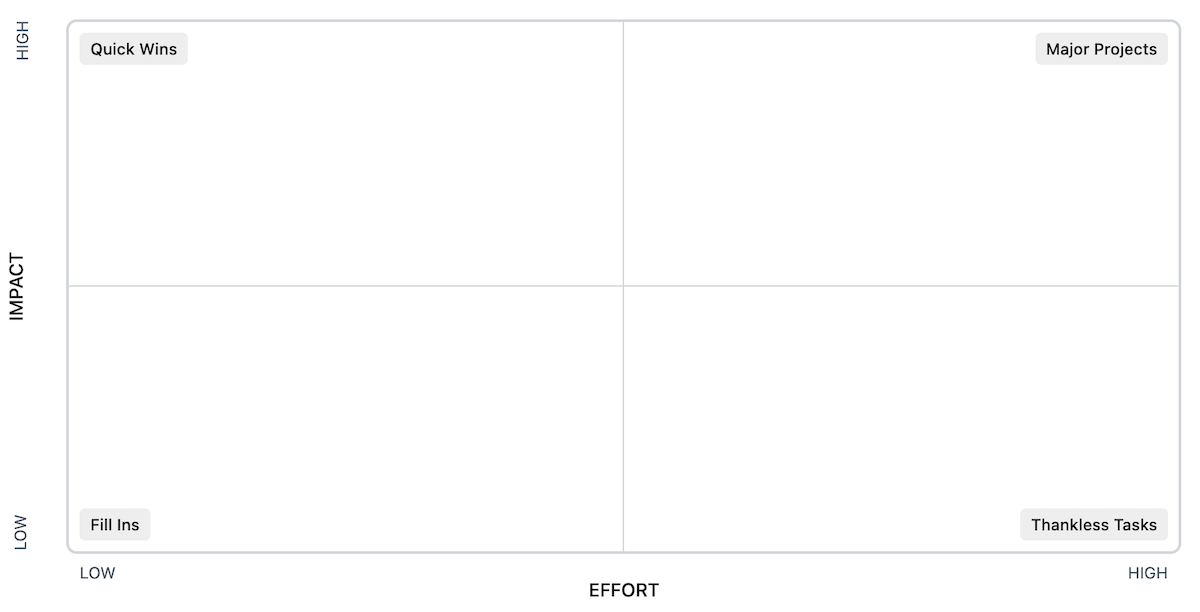
Impact / Uncertainty
Navigate uncertain situations by assessing potential impact alongside the level of uncertainty. This tool guides strategic planning by highlighting high-impact, low-uncertainty areas for immediate action, while identifying high-uncertainty scenarios requiring further investigation or contingency planning.
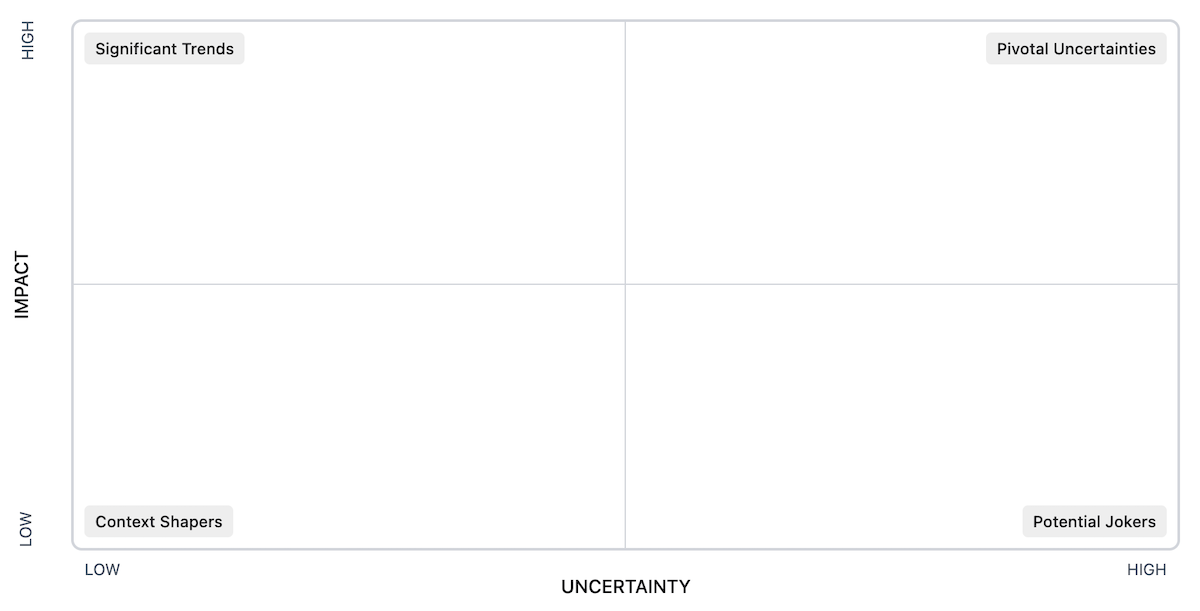
This is the version I created for my MPhil Futures Studies:
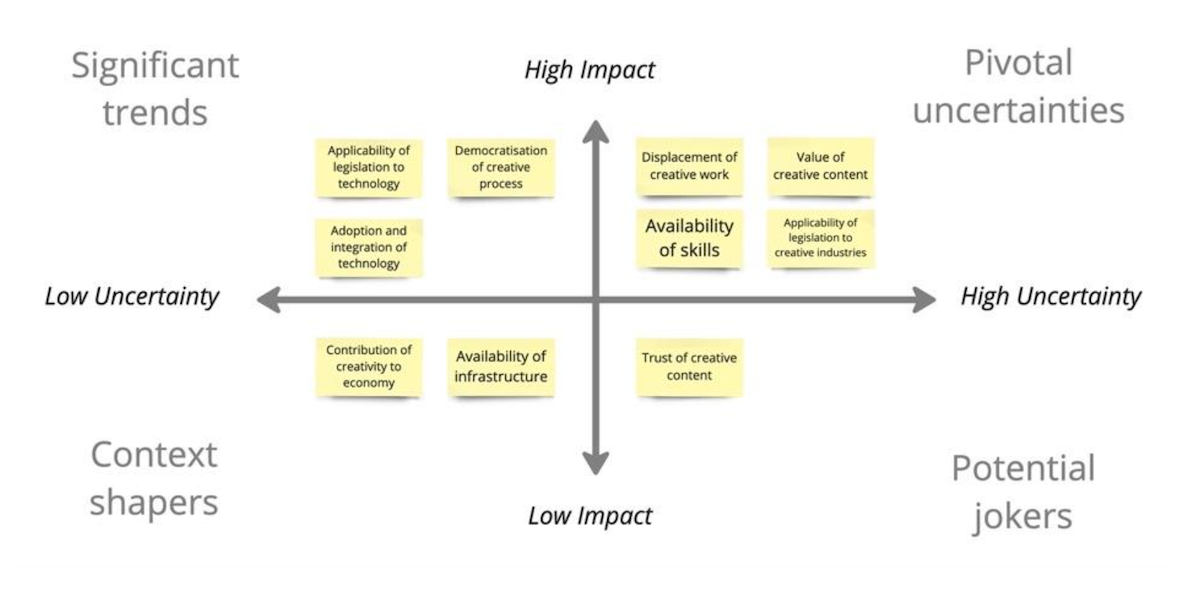
Using the tool
When opening the page you are presented with a config panel.
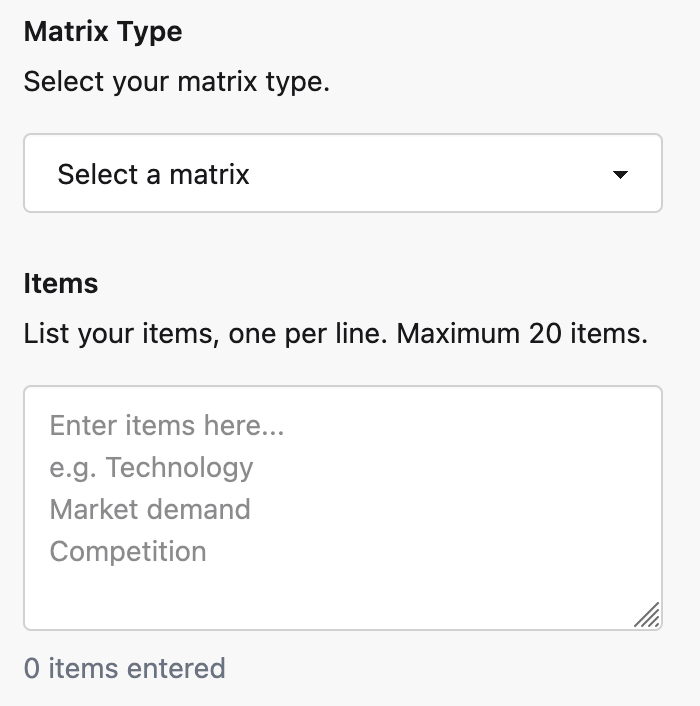

Choose one of the pre-defined types, or select Custom to define your own. When choosing Custom you then have to provide the names of your axes. The two options for each axis defaults to Low and High, so name your axes such that low and high make sense. You also have the option of giving you individual quadrants a descriptive name.
In the example below I’ve filled out the Custom settings for a contrived example categorising buildings. It goes without saying that I know very, very little about buildings.
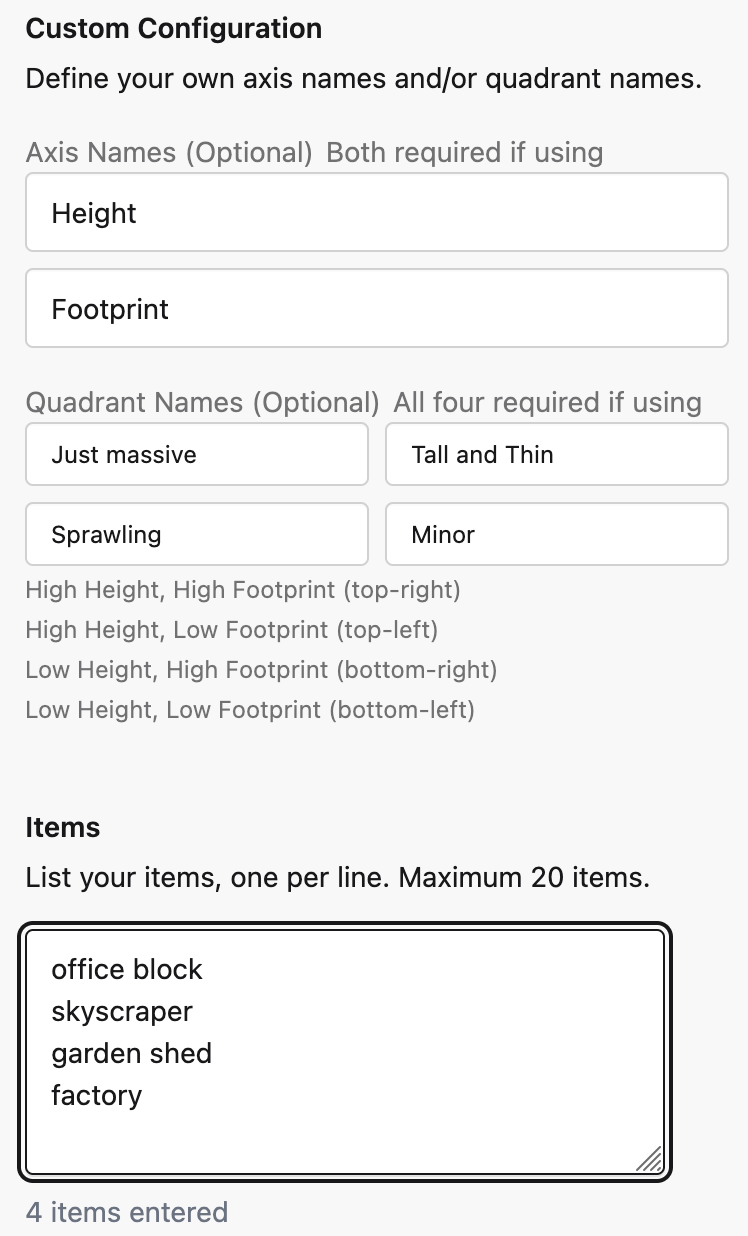
After adding the items to categorise, you can close the settings panel and see the items listed in the backlog - the backlog is just the list of items / ideas / projects that you have not yet categorised. You can always come back to the settings panel later.
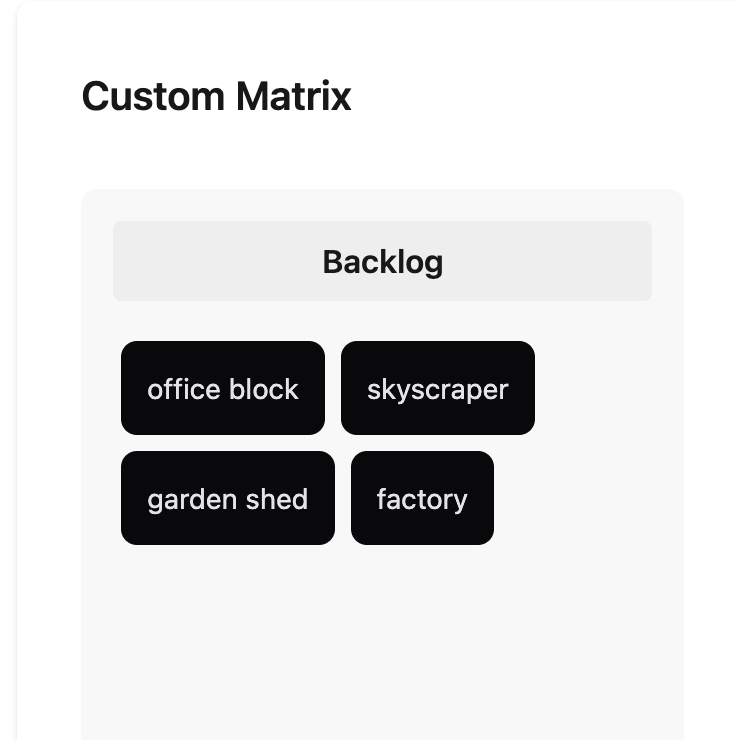
Categorise them by dragging them into the relevant quadrant:
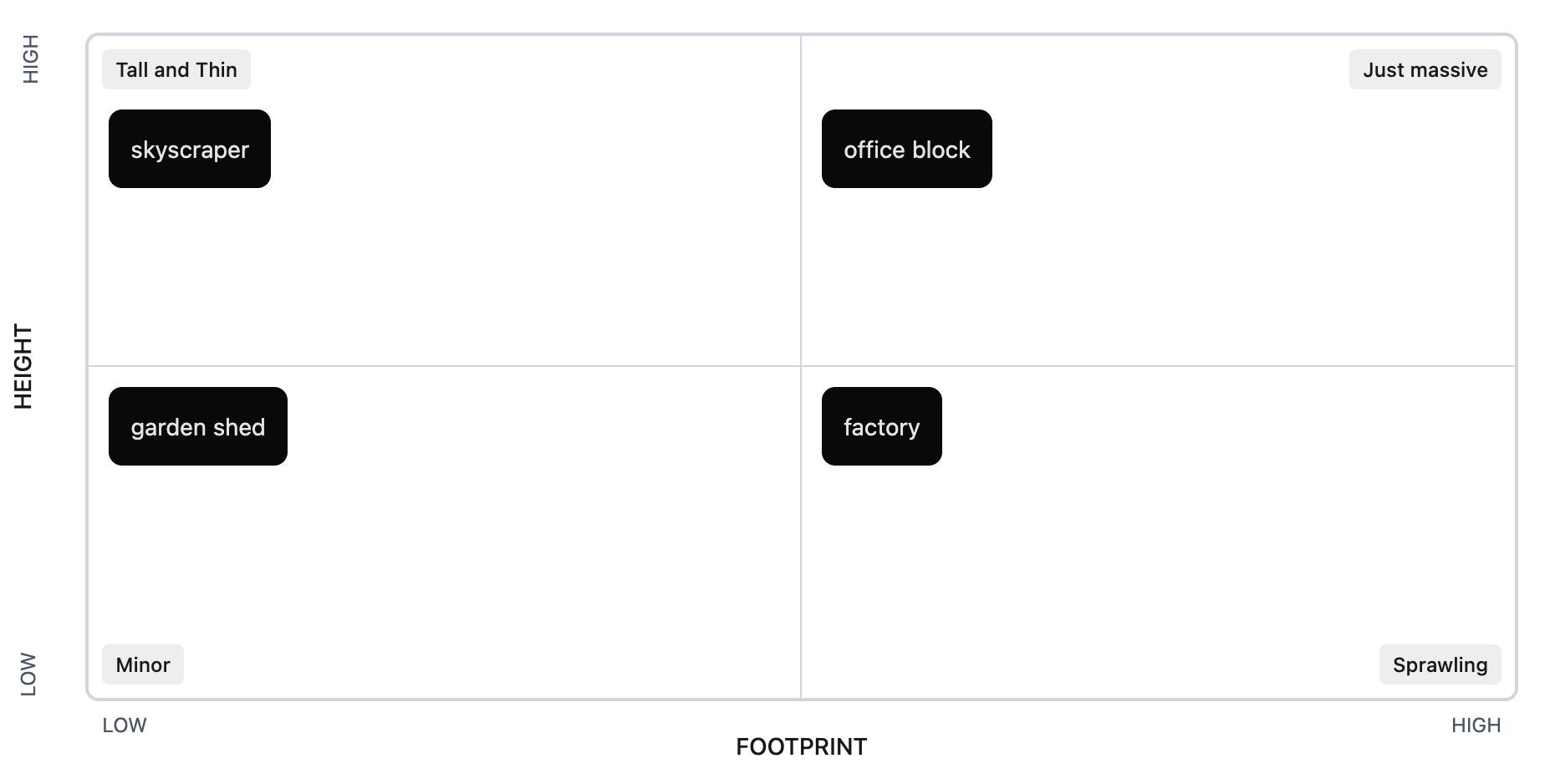
The items and your categorisation is also available to download as a CSV.